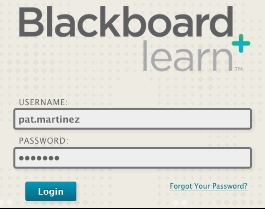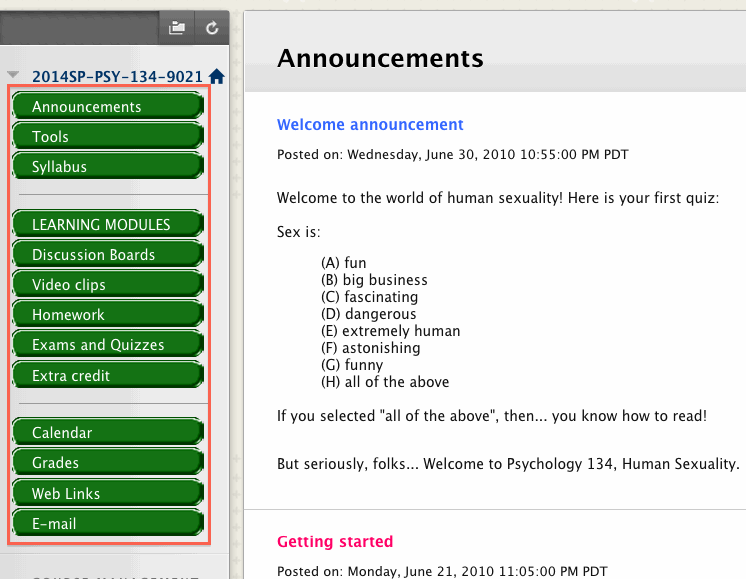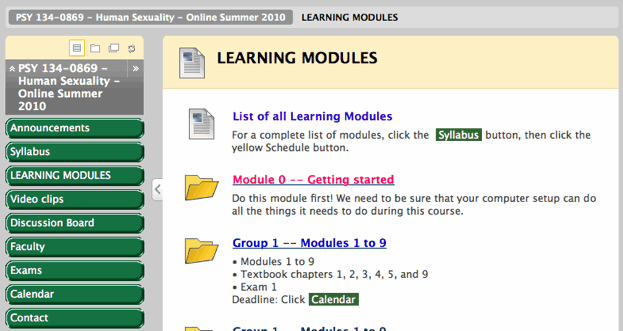Now that you have changed your e-mail address in WebAdvisor (and thus Blackboard), read the syllabus, ordered the textbook, and found out about the two movies you have to watch for the course, you are ready to begin taking the course itself.
Come back to this page the first day of the semester. At that time, follow the instructions below; the course container will be available Monday morning of that first week. (It is possible that it might be available a day or two before that, but if past experience is a guide this is unlikely.)
You may want to bookmark the page you are reading right now, to make it easy to find once the class opens.
1 |
Once the semester begins, you will be able to access the Blackboard container for your course. Begin by going to: and log in to your Blackboard account using your username with the period: pat.martinez and your password (your date of birth in MMDDYY format, unless you have changed it): 112389 |
|
2 |
|
|
3 |
|
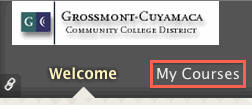 |
4 |
Click the link for this class. It is probably something like: NOTE: In Summer 2017, the container might first appear a day or two late. Sorry about that. |
|
5 |
This takes you to the main screen for the course. Click on the green buttons down the left hand side to find out more.
|
|
6 |
You will DEFINITELY want to click the Syllabus button. The first quiz is a Syllabus Quiz! |
|
7 |
Be sure to check the Announcements from time to time. |
|
8 |
Most of the "action" in the course happens in the Learning Modules, so click that button now to see what the first part of the course is like. |
|
9 |
This takes you to the main learning modules screen.
|
|
10 |
Do Module 0 right away. It makes sure that your computer's browser and movie software are up to date. If everything is OK, you know that technically you will have the resources to finish the course.
|
|
11 |
That's it! You're in! Once you finish Module 0, you can do any of the modules in the first section of the course (Group 1) in a few days. |
|
Back to online instructions page
Back to Dr. Weinrich's main page
8800 Grossmont College Drive
El Cajon, California 92020
619-644-7000
Accessibility
Social Media Accounts