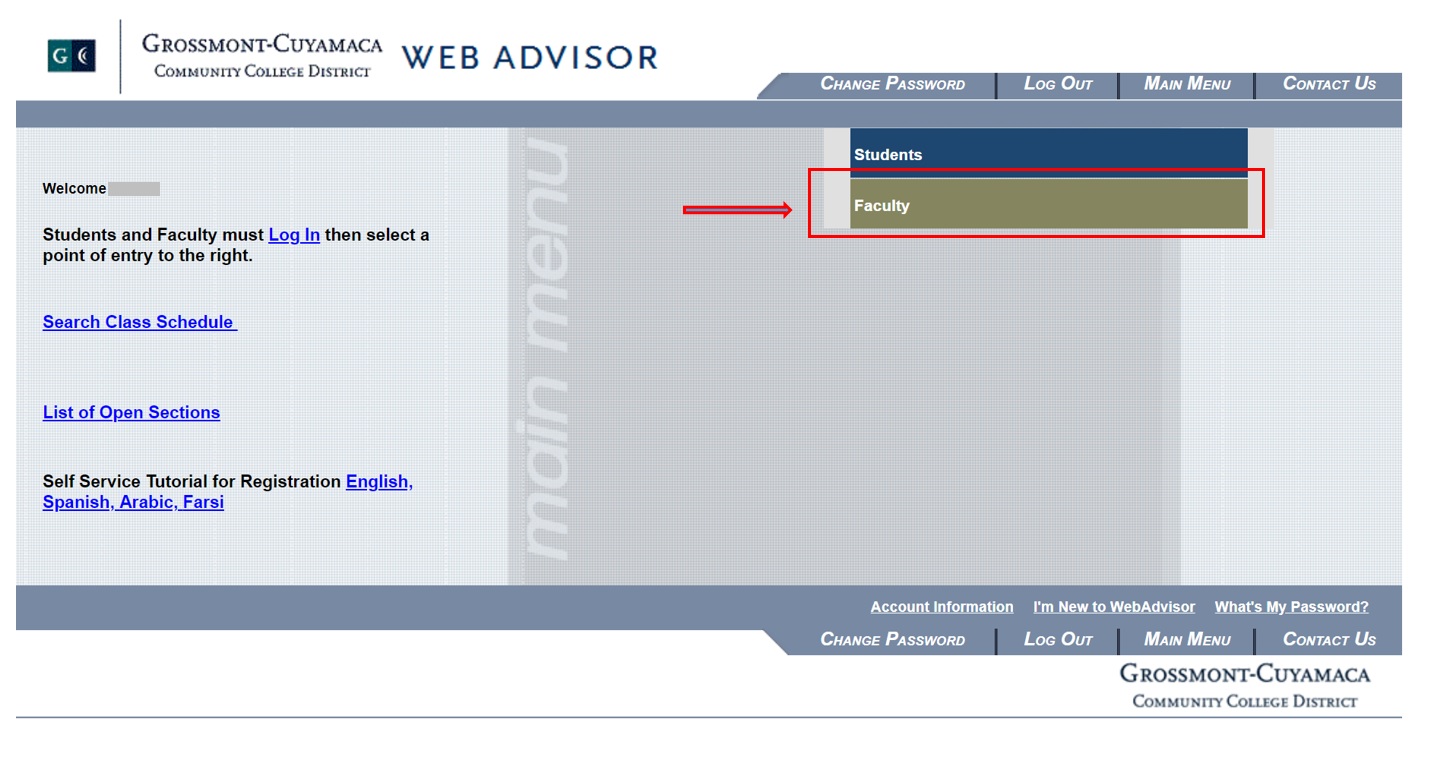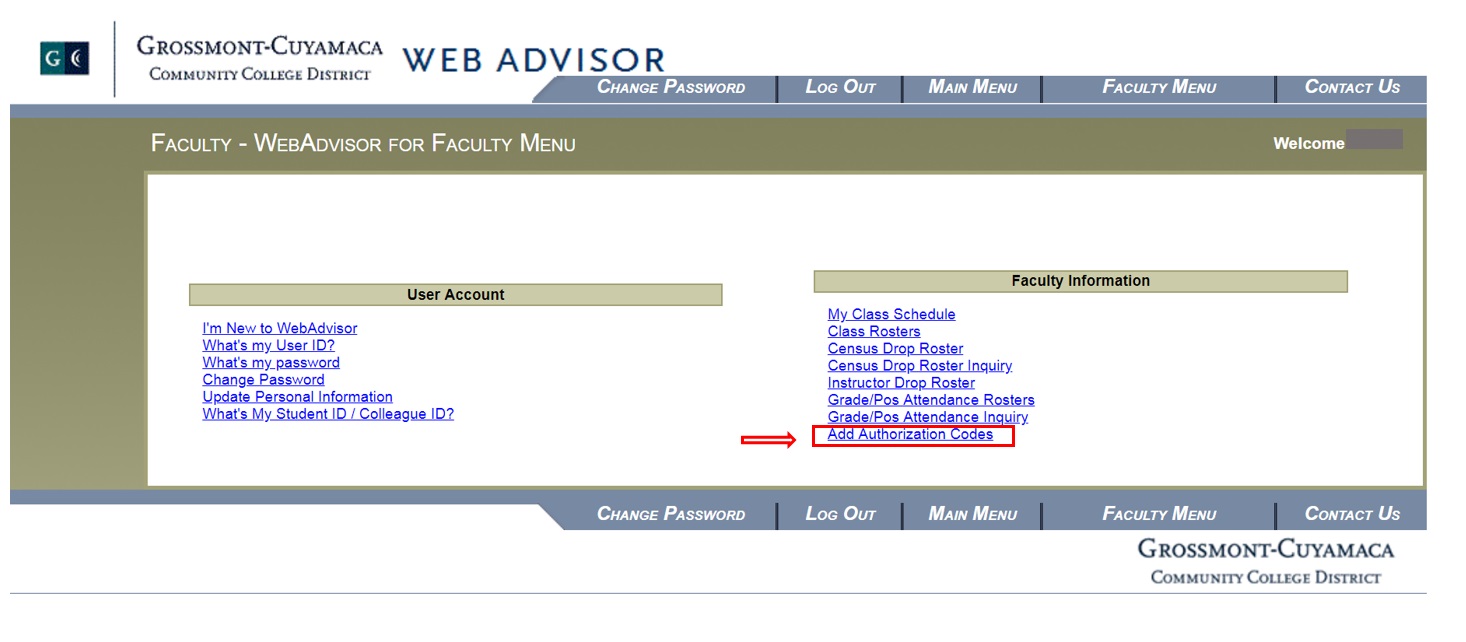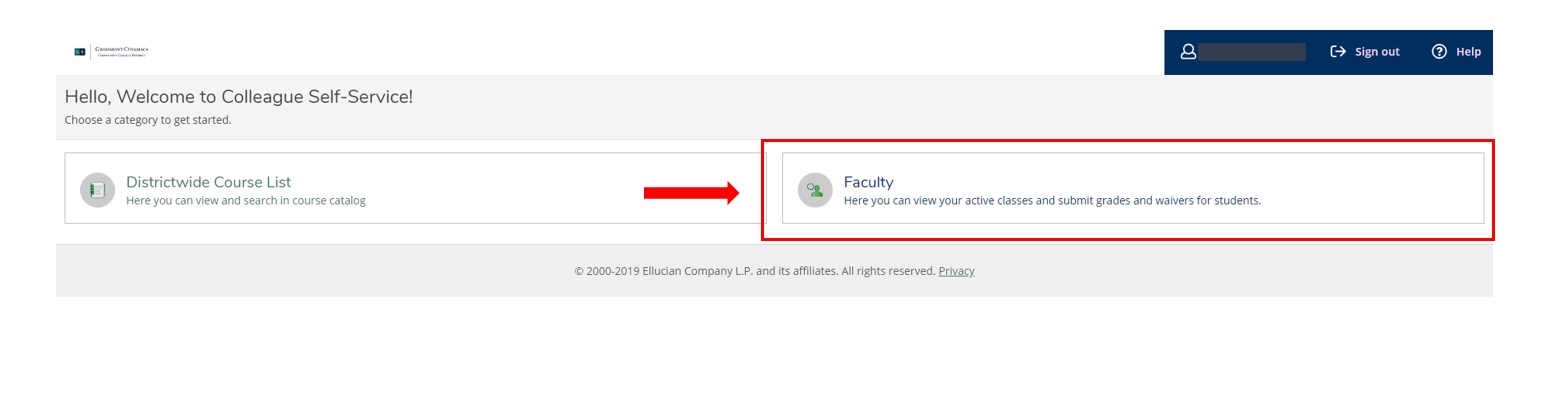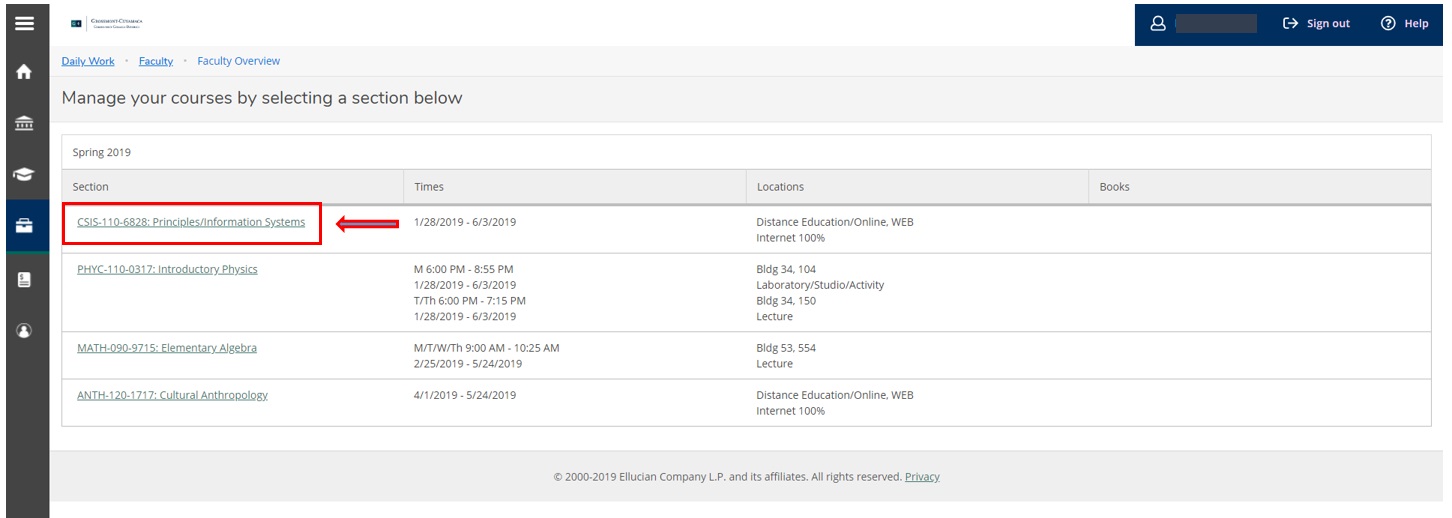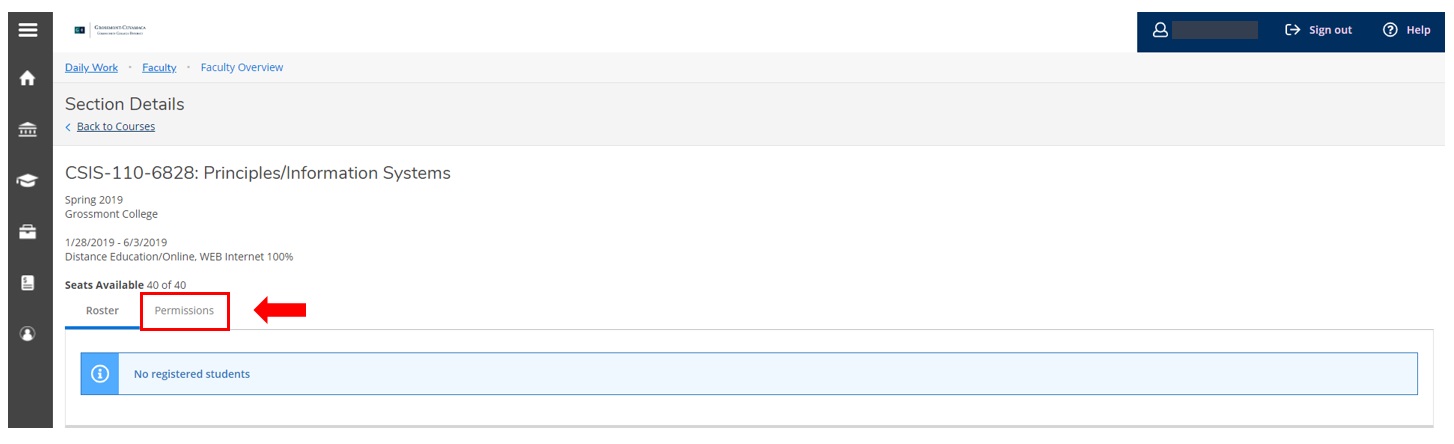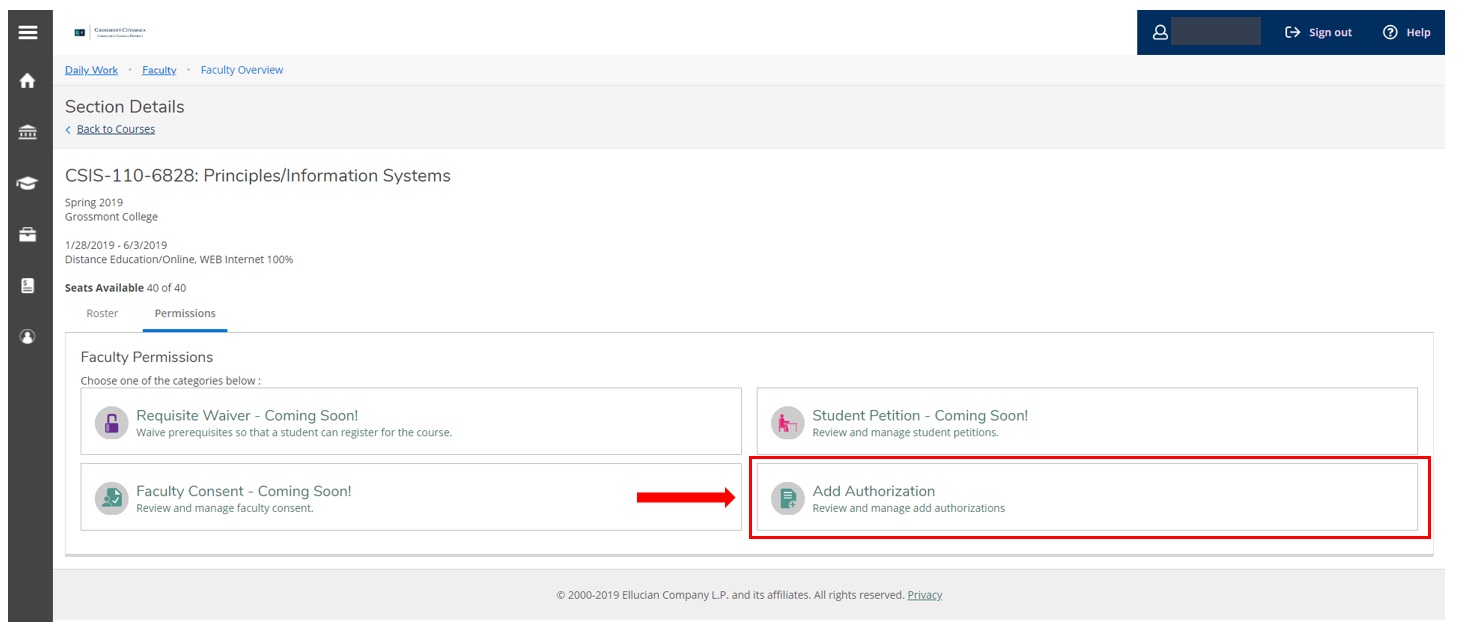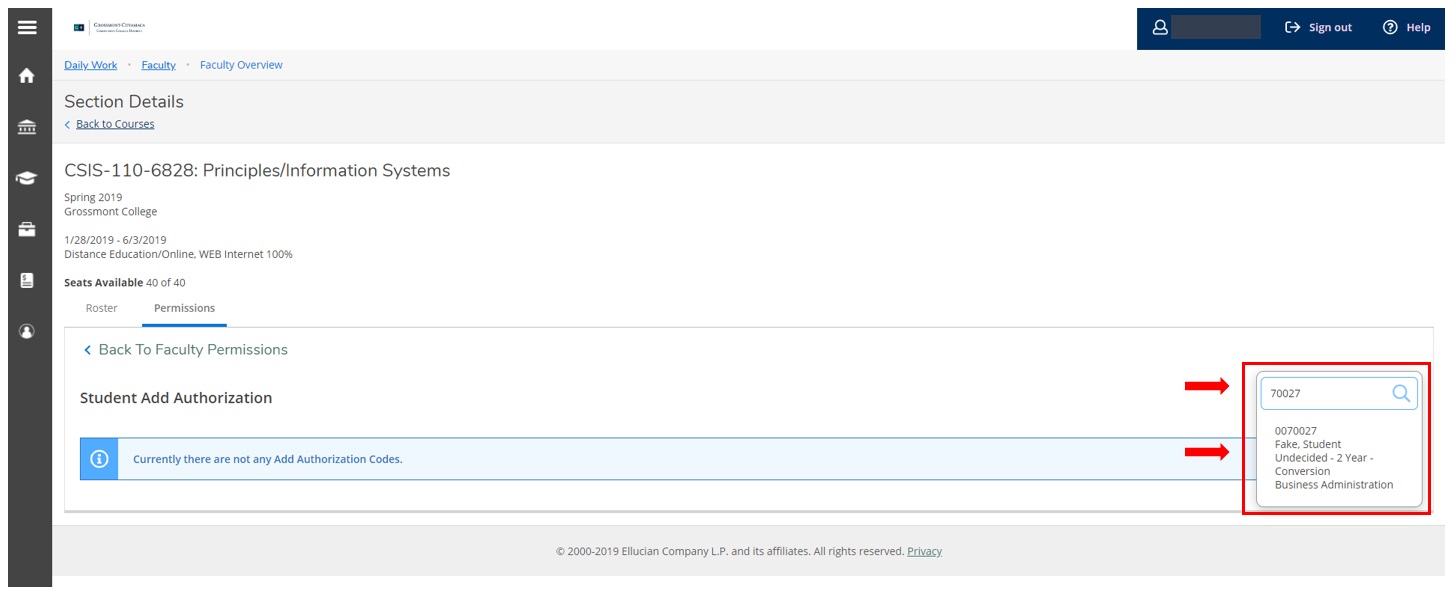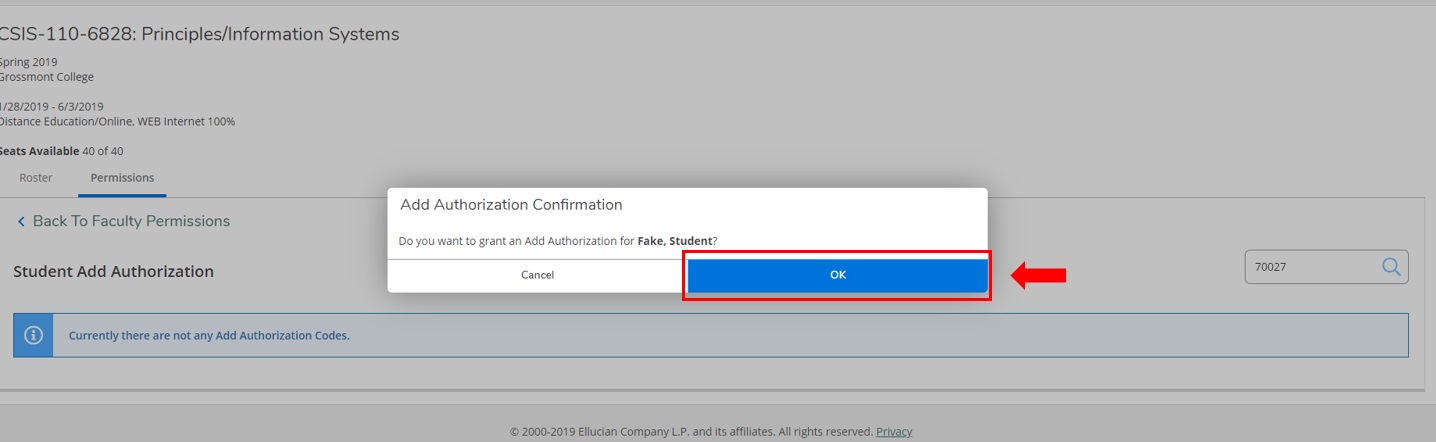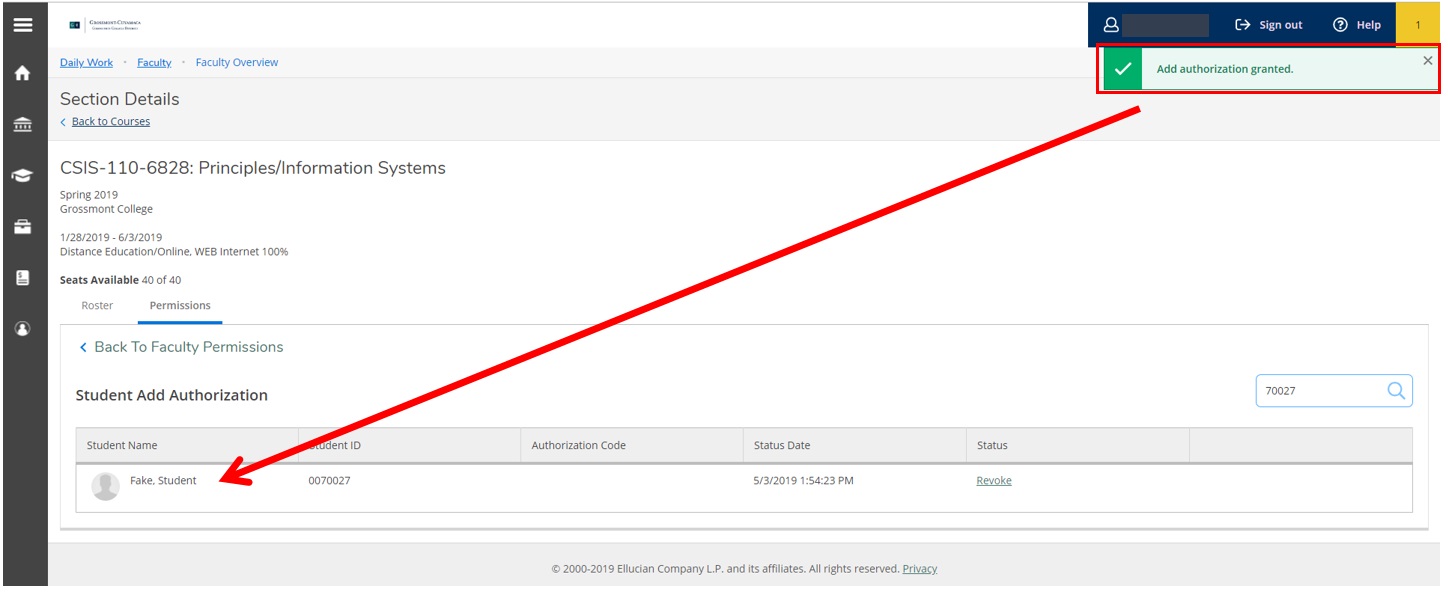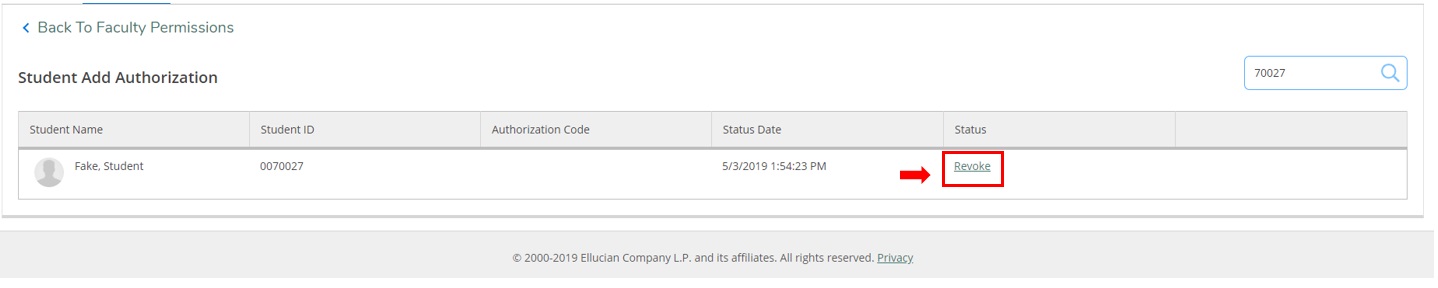Pages within Faculty Services
Add Authorization Process
- Log into Web-Advisor and choose the faculty tab
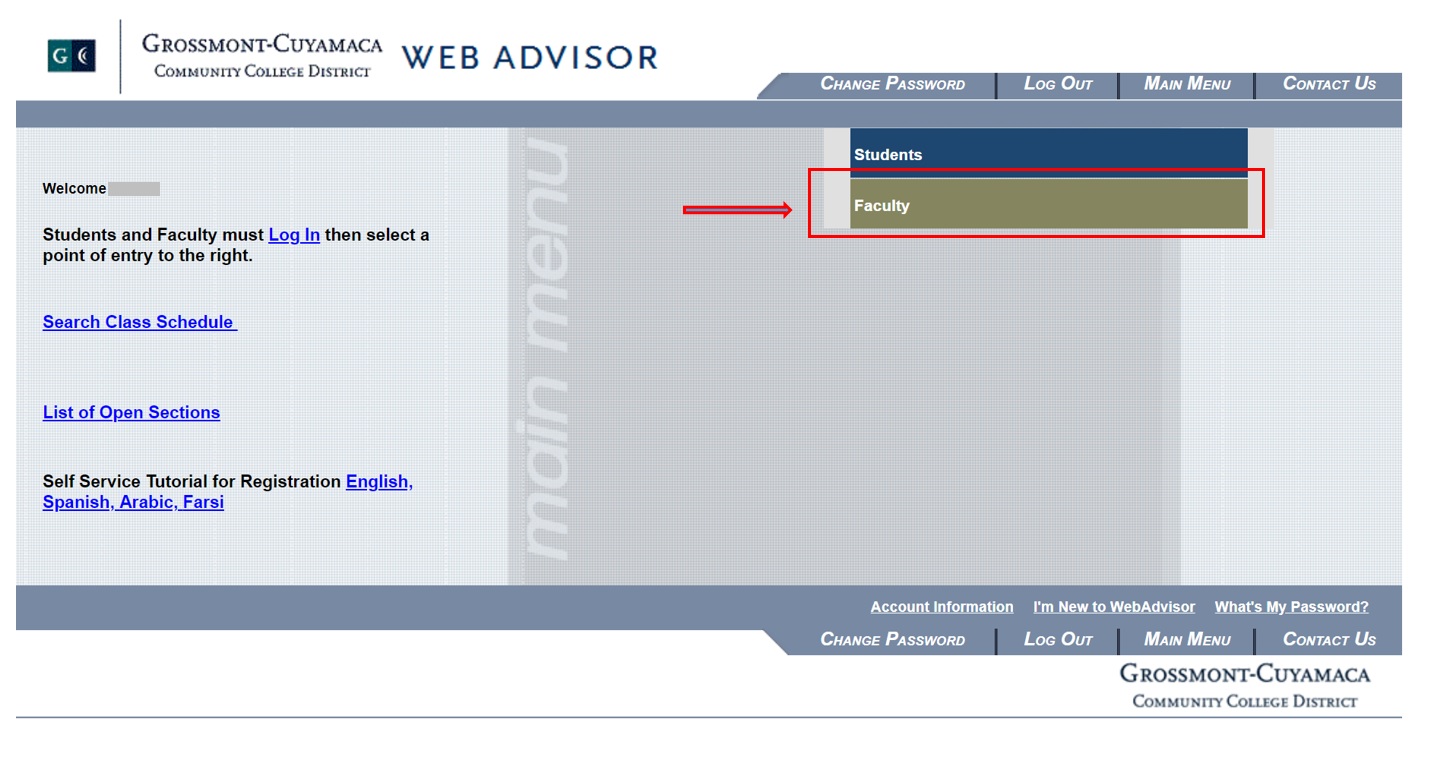
- Click on Add Authorization Codes
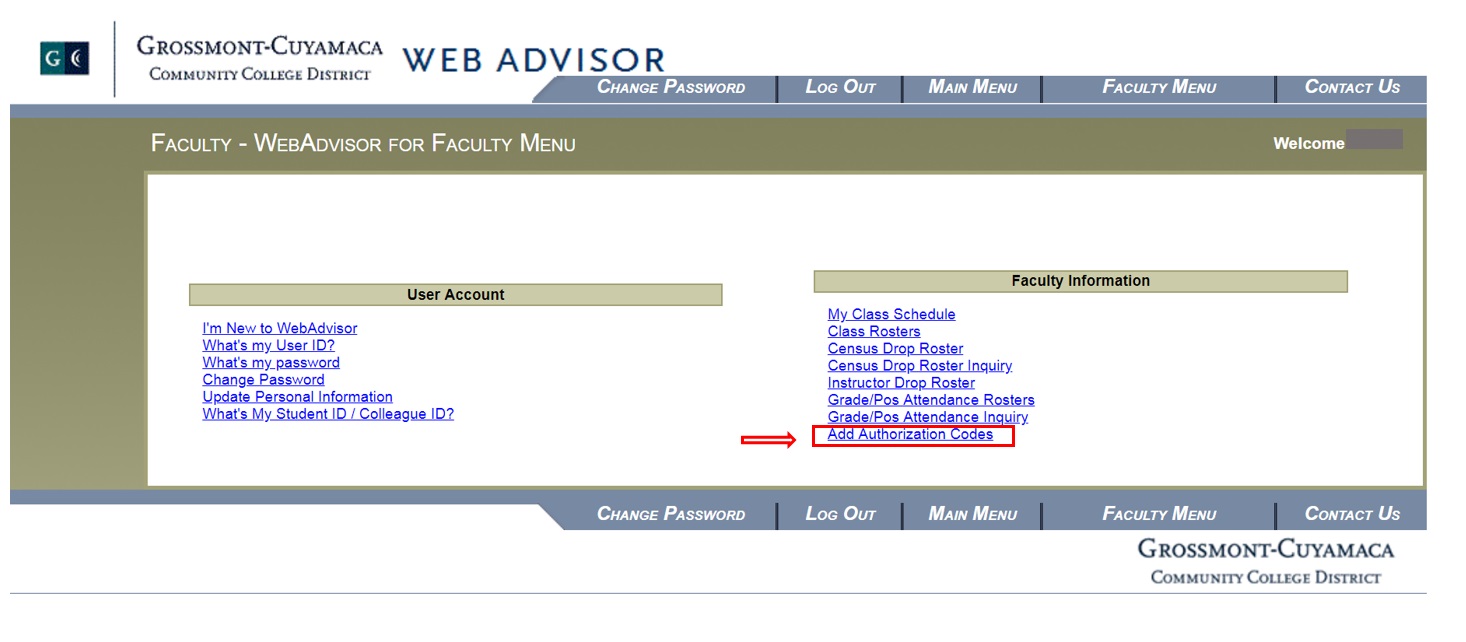
- Click on Faculty tab
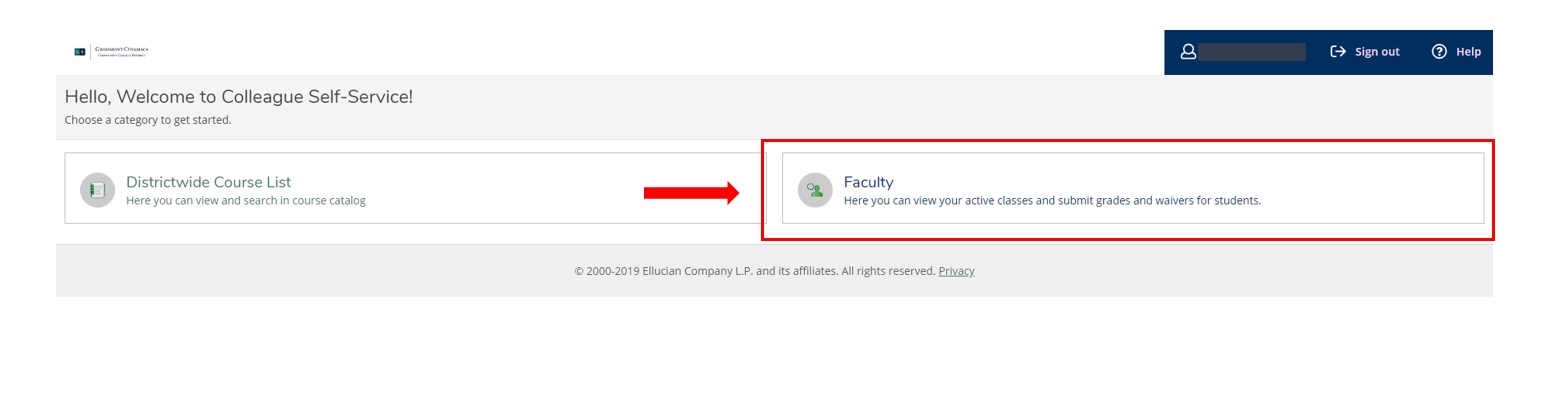
- Choose a section
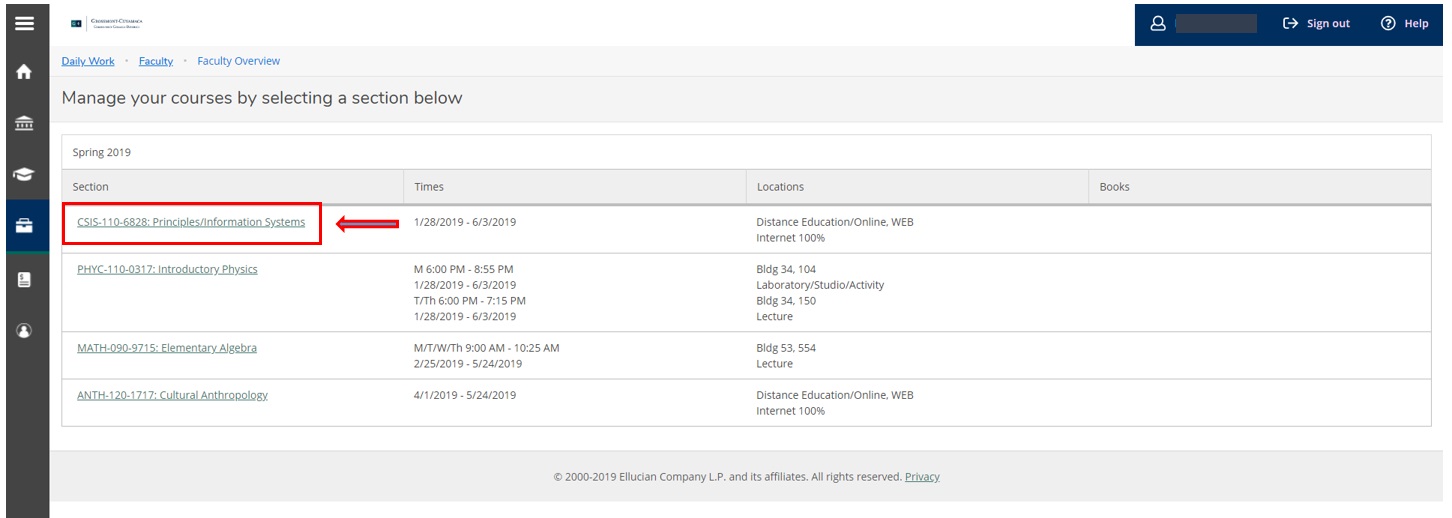
- Click the Permissions tab
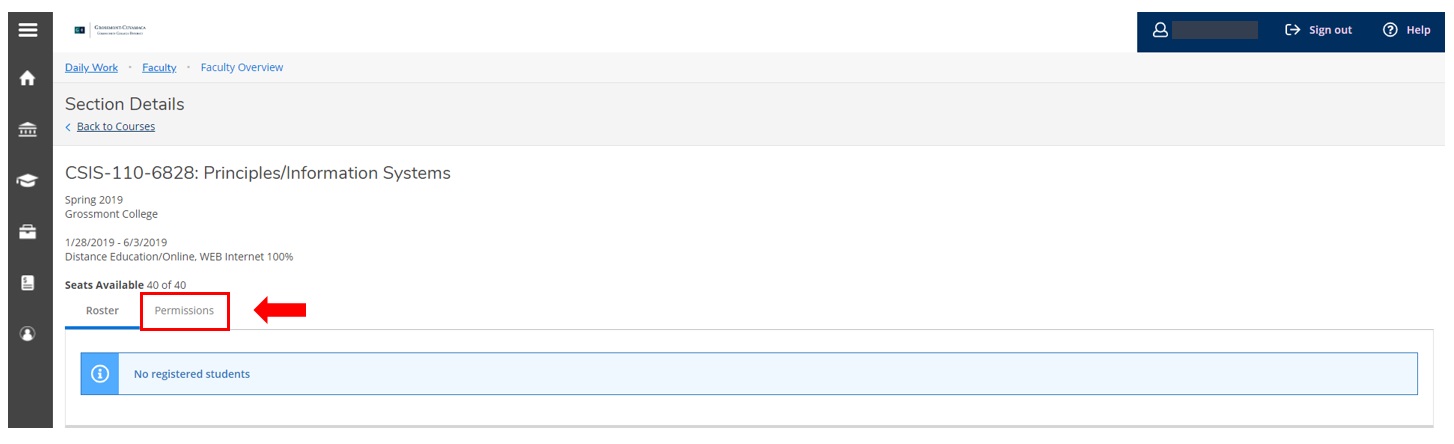
- Click the Add Authorization button
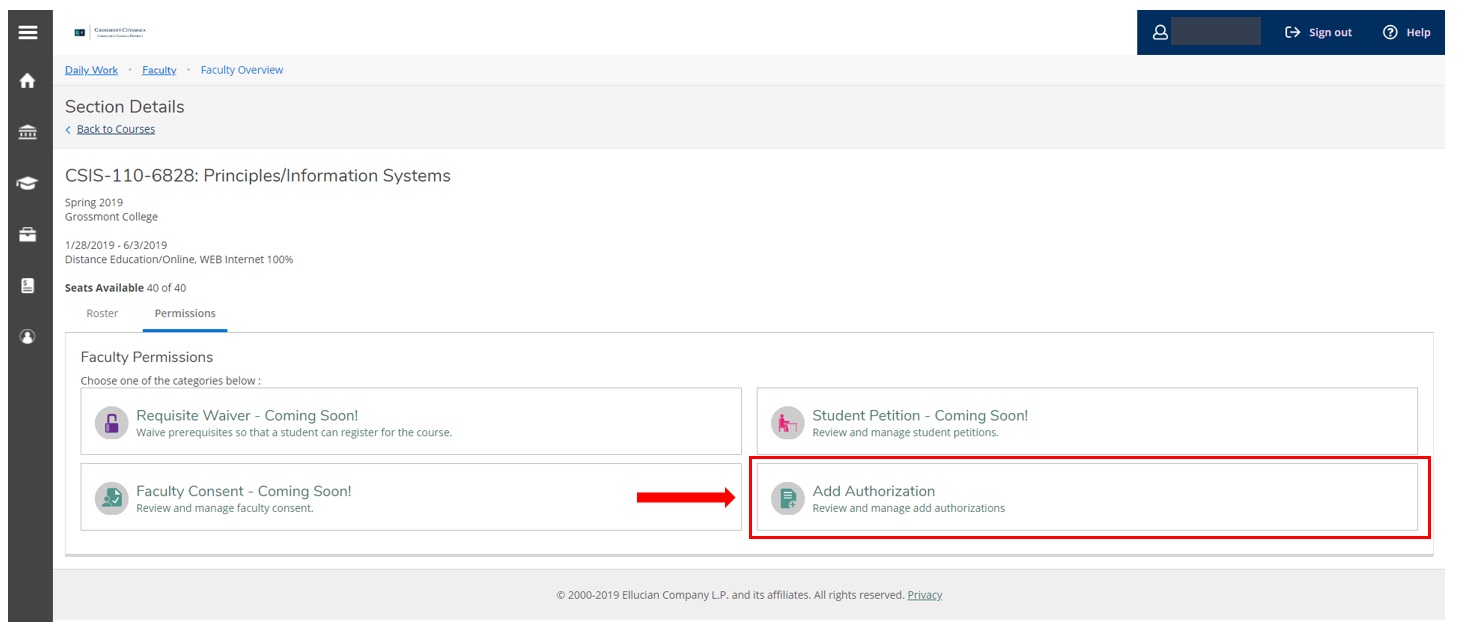
- Enter in the student ID, highlight the student and press enter
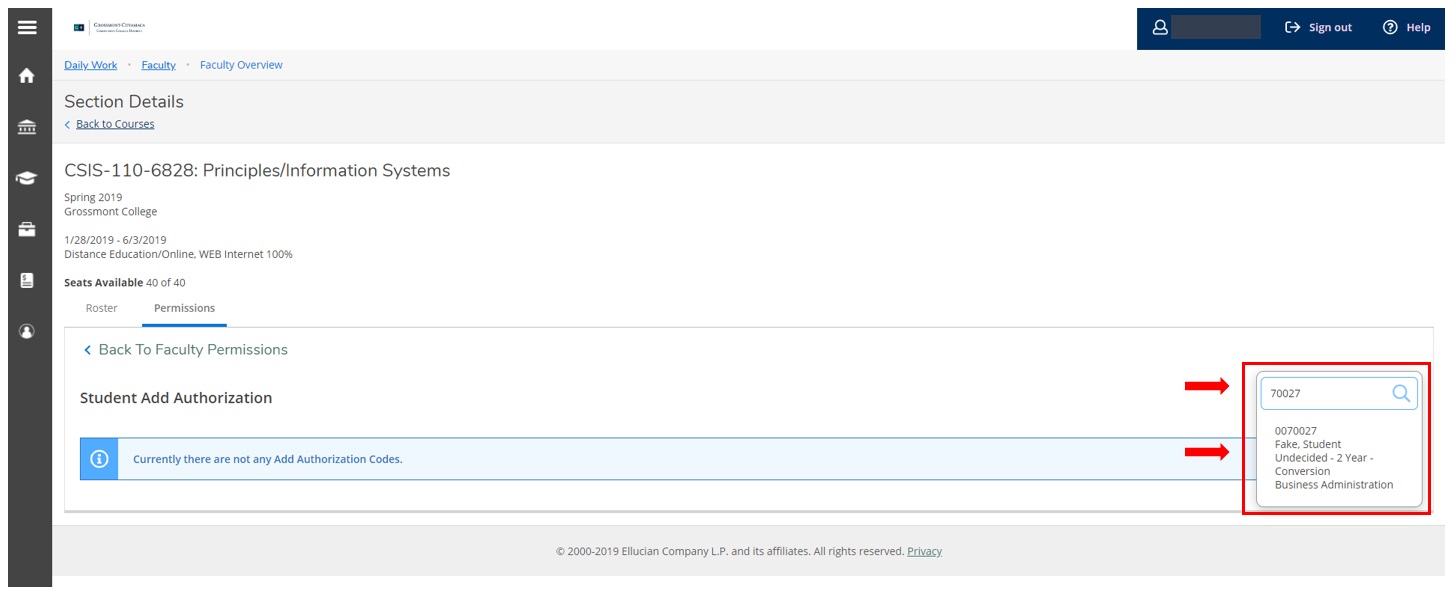
- You will then be asked if you want to grant an add authorization for the student. Choose ok.
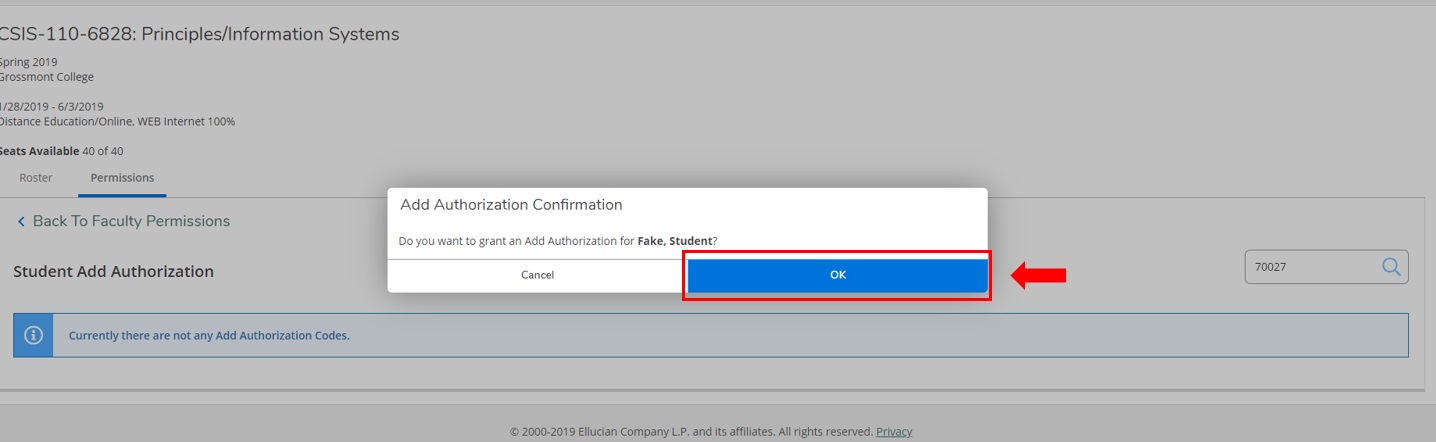
- Add authorization has now been add to the student’s record and they may go and register for the section.
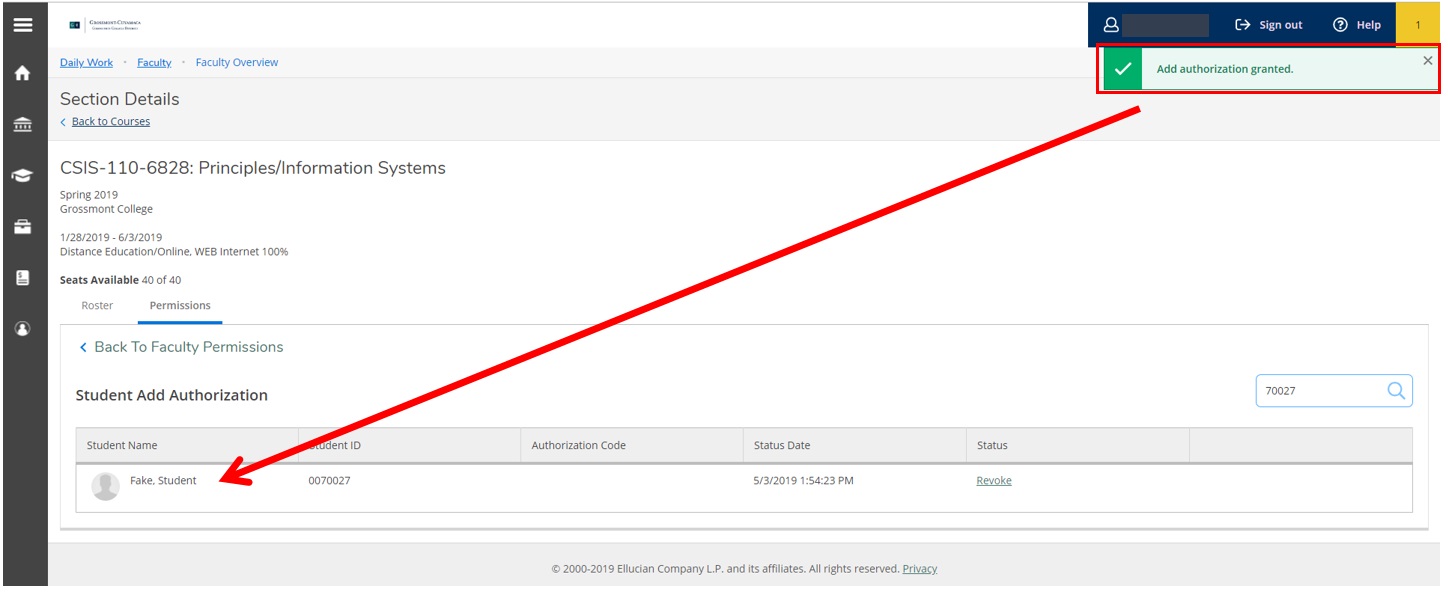
- You may revoke the student add authorization by choosing Revoke.
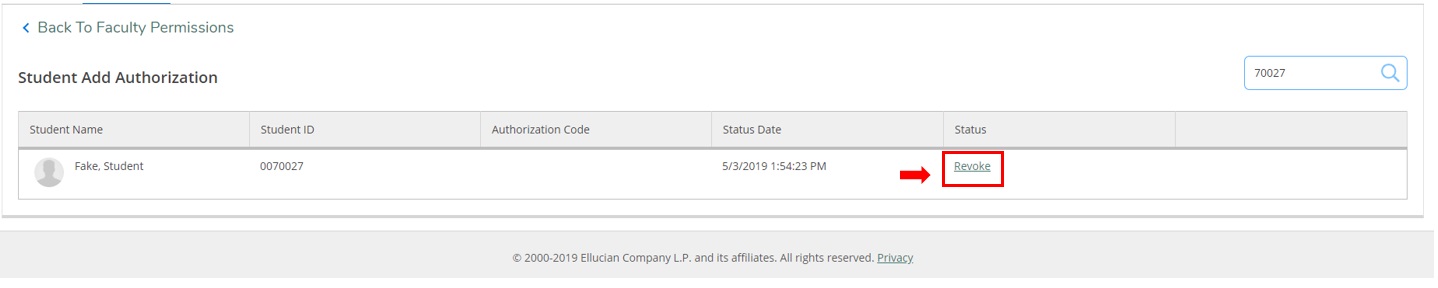
Last Updated: 06/06/2019
PLEASE NOTE: This link will take to a website outside of the college site.